- Web templates
- E-commerce Templates
- CMS & Blog Templates
- Facebook Templates
- Website Builders
WordPress. How to change Google Map location
April 23, 2014
This tutorial will show you how to change the Google map location in WordPress.
WordPress. How to change Google Map location
1. Open your WordPress admin panel. Navigate to Pages->All Pages. Select your Contacts page (usually called ‘Contacts’ or ‘Contact Us’).
2. The Google map code (shortcode) looks like this:
[map src="http://maps.google.com/maps?f=q&source=s_q&hl=en&geocode=&q=Brooklyn,+NY,+USA&aq=0&sll=37.0625,-95.677068&sspn=47.704107,79.013672&ie=UTF8&hq=&hnear=Brooklyn,+Kings,+New+York&ll=40.649974,-73.949919&spn=0.01628,0.028238&z=14&iwloc=A&output=embed" width="100%" height="300"]
3. This is the code (map embed link) you need to modify or replace with a new one:
http://maps.google.com/maps?f=q&source=s_q&hl=en&geocode=&q=Brooklyn,+NY,+USA&aq=0&sll=37.0625,-95.677068&sspn=47.704107,79.013672&ie=UTF8&hq=&hnear=Brooklyn,+Kings,+New+York&ll=40.649974,-73.949919&spn=0.01628,0.028238&z=14&iwloc=A&output=embed
4. As soon as you’ve found the Google map code, go to: http://www.google.com/maps/.
5. Enter your physical address into the search field.
6. Using your mouse and the map controls choose the desired location and zoom level.
7. Click on the settings icon at the bottom right of the page. Use the ‘Share and embed map’ menu from the list.
8. Open the ‘Embed Map’ tab. Copy the new generated code for Google map. It will look like this:
9. This is the code you need to use (value of the src attribute):
http://www.google.com/maps/embed?pb=!1m18!1m12!1m3!1d103109.49414262839!2d-115.13620452787217!3d36.1380326297257!2m3!1f0!2f0!3f0!3m2!1i1024!2i768!4f13.1!3m3!1m2!1s0x80beb782a4f57dd1%3A0x3accd5e6d5b379a3!2sLas+Vegas%2C+NV!5e0!3m2!1sen!2sus!4v1398219127035
10. Replace your original code with the new generated one.
11. Your new map shortcode will look like this:
[map src="http://www.google.com/maps/embed?pb=!1m18!1m12!1m3!1d103109.49414262839!2d-115.13620452787217!3d36.1380326297257!2m3!1f0!2f0!3f0!3m2!1i1024!2i768!4f13.1!3m3!1m2!1s0x80beb782a4f57dd1%3A0x3accd5e6d5b379a3!2sLas+Vegas%2C+NV!5e0!3m2!1sen!2sus!4v1398219127035" width="100%" height="300"]
Feel free to check the detailed video tutorial below:
WordPress. How to change Google Map location
You may be looking for website building options, so view top 10 wordpress themes for business.









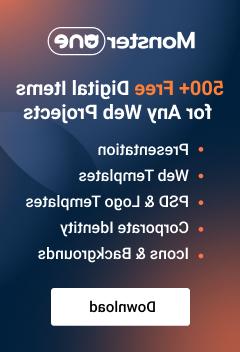




.jpg)



