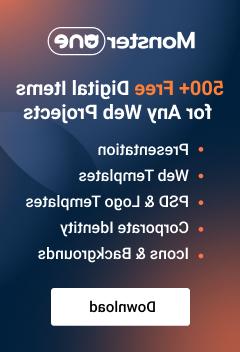- Web templates
- E-commerce Templates
- CMS & Blog Templates
- Facebook Templates
- Website Builders
Shopify. How to link the logo to custom URL
September 19, 2016
By default logos in our templates are linked to homepage, but you may want to change this and link the logo to some other page. It can be both internal and external link.
You should perform the following steps in order to do this:
Open your Shopify admin panel and navigate to Online Store -> Themes tab:

Click on a … button on the top right of the theme you are working with and choose Edit HTML/CSS option:

Click on the Layout folder to expand the content and select theme.liquid file for editing:

Scroll down to Logo section and locate the following code there:
Replace href attribute value with the needed link:


Click Save button on the top right of the page to save the changes:

You have successfully linked the logo to custom URL.
Do you want more templates? Look up the selection of top-rated Shopify themes.
Feel free to check the detailed video tutorial below:
Shopify. How to link the logo to custom URL